You will see the options for Get Directions or MyMaps.

Go to Google – Maps.
Click on MyMaps
Click on Create New Map

You will be able to give a title to your map and a description. You will also have a complete set of tools available in the Map area (see hand, balloon, line or shaded area). You can drip a balloon on any location and you can use the lines to connect the balloons or to create a route or radius. And you can move everything with the hand.
You can also select your privacy settings for public or private.

If you move a balloon icon to a location that you choose, a little menu will present itself. You can give the location a name and description. If you click on RICH TEXT on top of the text box, you will get a full blog toolbar. If you would like to add a photo, you can link it from Flickr by clicking on the Picture Icon and adding the url from the Flickr picture (Click on the image in Flcikr and then All Sizes, and url will be on the bottom of the page).

So, in other words, if this is going to be a photo story, you have to upload your images to Flickr..
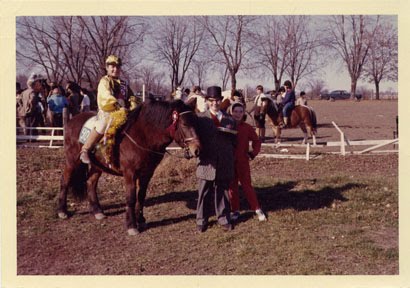

No comments:
Post a Comment